Mobile Application
Device Setup
Overview
The Device Setup feature in the GSatSolar mobile application allows users to prepare devices for operation. This process includes activating new, unactivated devices, configuring existing ones by setting their reporting rates and transmit behavior, and ensuring all devices are running the latest firmware version.
Completing the device setup ensures that each device is fully configured to transmit location data to the GSatTrack Platform and is up to date with the latest software and reliability.
Device Setup includes two core tools:
- Setup Reporting: Configure a device's reporting rate and transmit behavior based on the selected plan.
- Update Firmware: Install the latest firmware version on the device to enable new features and maintain system stability.
Setup Reporting
The Setup Reporting feature in the GSatSolar mobile application allows users to configure how frequently devices report their location data, along with the method used to transmit this data. This is an essential step in preparing a device for deployment, ensuring it operates according to the plan associated with it.
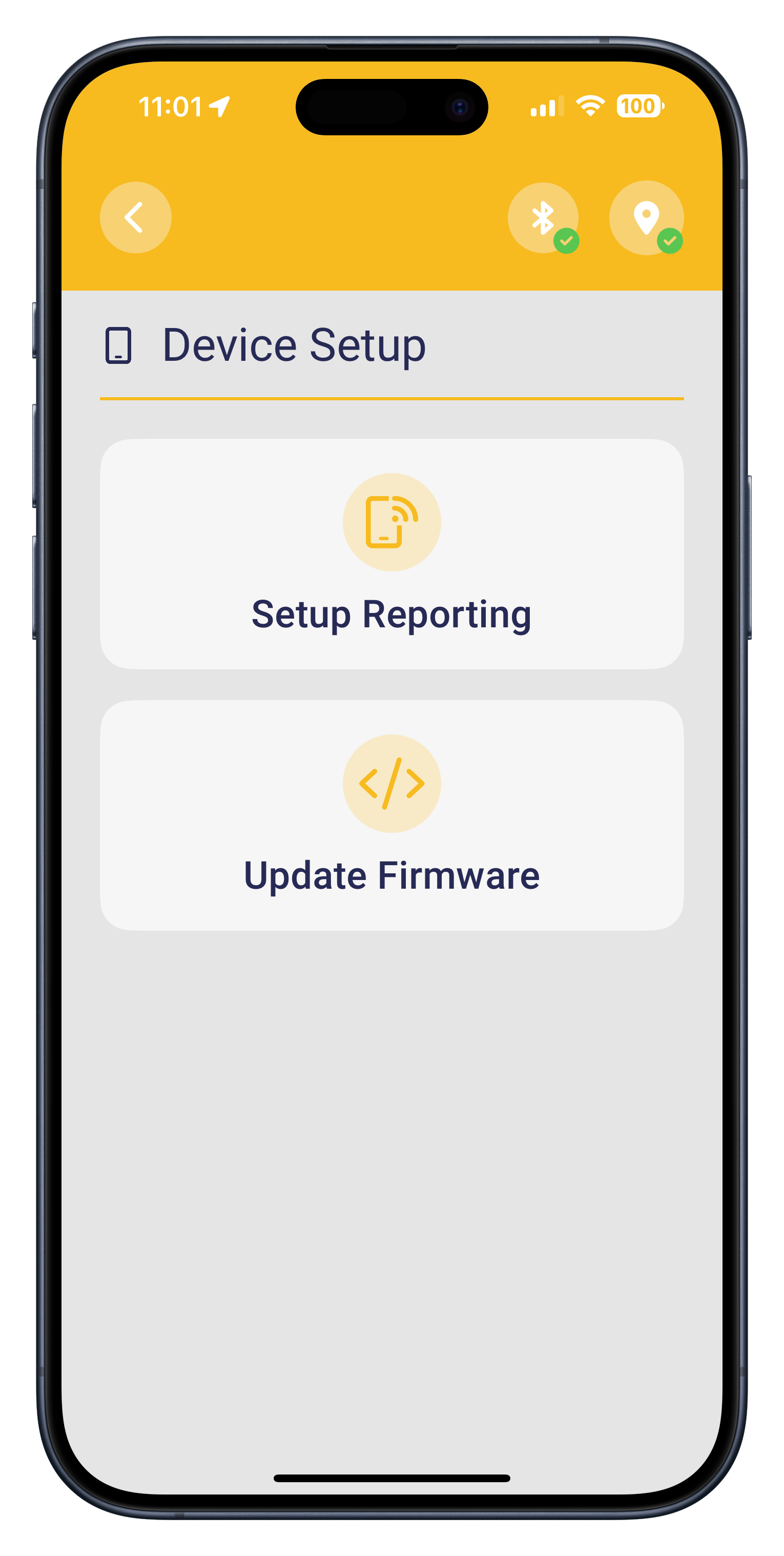
There are two methods for setting up reporting:
- Setup Reporting via QR Scanner: Ideal for quickly configuring one or more devices in a batch. After selecting desired configuration, the app applies the connecting and configuration when you scan each device's QR code—saving time and effort during setup.
- Setup Reporting via Connecting to a Device: Useful when configuring a single device, troubleshooting, or when the QR code is unavailable. The app connects directly to the device via wireless for manual configuration.
Setup via QR Scanner
This method provides the fastest way to configure one or more devices using saved configuration settings.
Steps:
From the Home Screen, tap on the "Device Setup" tile.
Tap on "Setup Reporting".
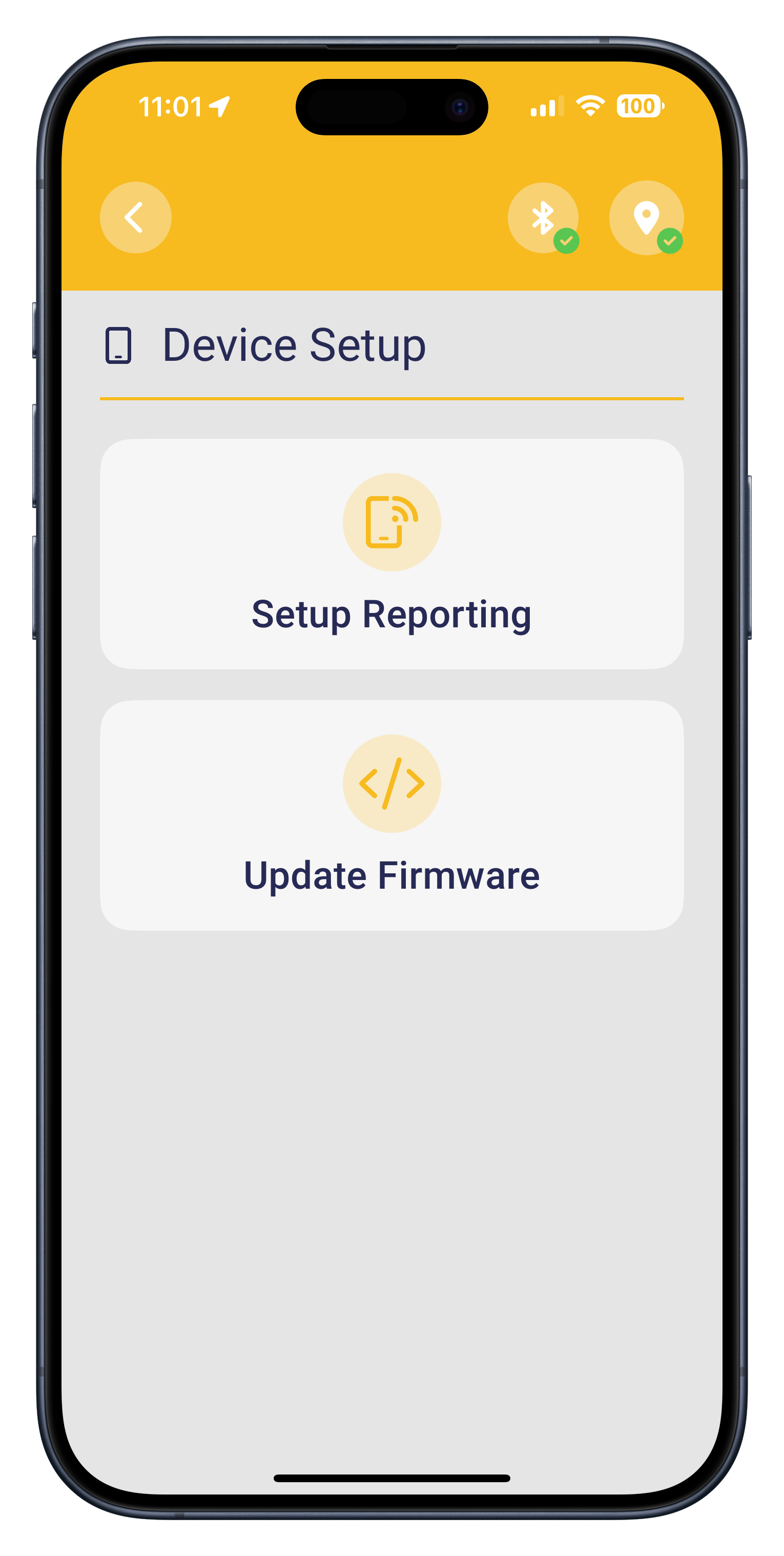
Choose your desired reporting rate. The default reporting rate is 6 hours / 4 per day. Tap Continue.
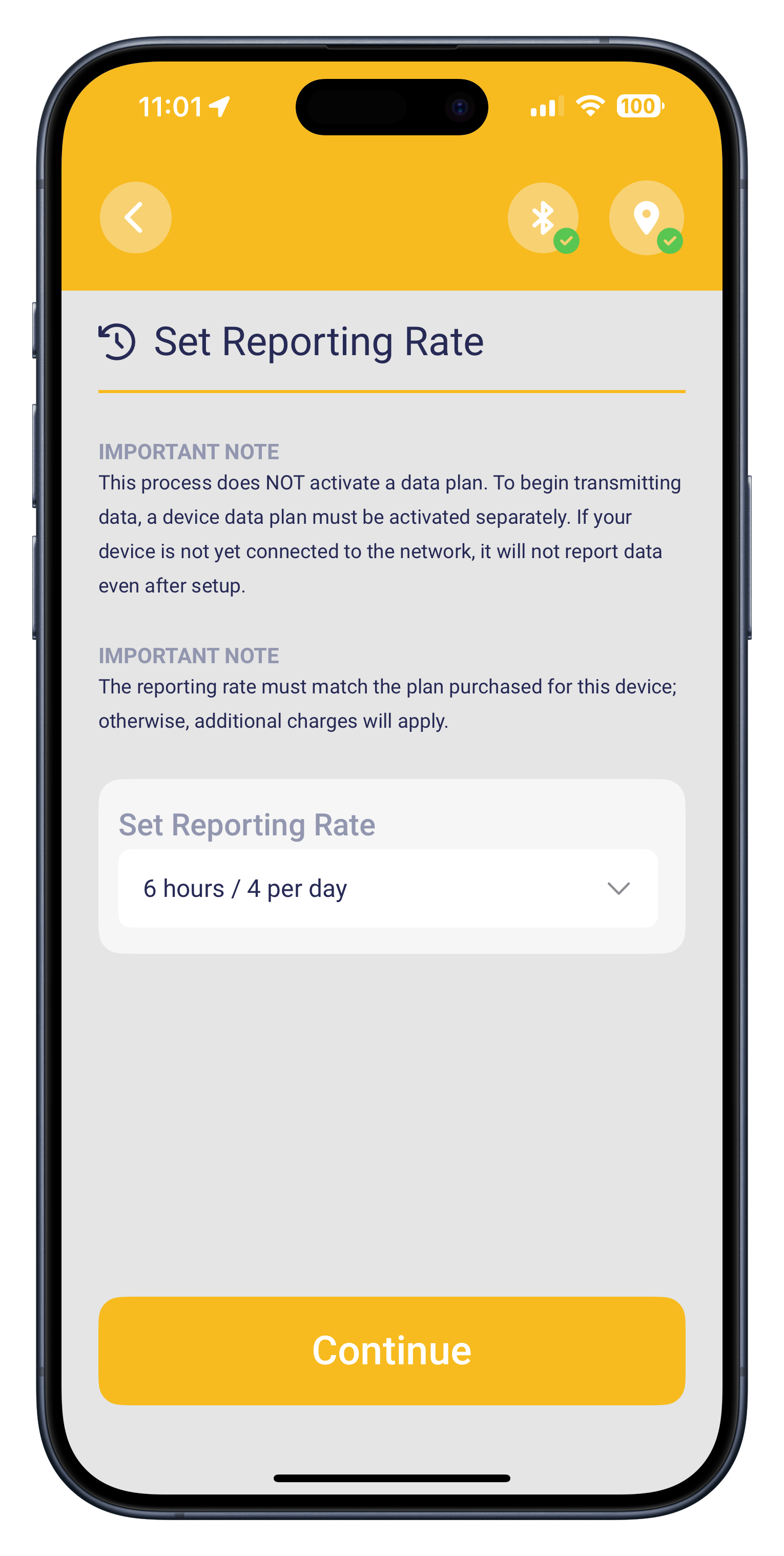
Select a transmit mode. The default is Standard. Tap Continue.

The QR scanner will appear with a message showing your selected settings.
Scan the QR code on the back of your device.

The app will connect to the device and display a loading screen while applying the settings.
Once complete, a Success screen will appear. Tap Continue to scan and configure another device with the same settings.
Setup via Connect to Device
This method is ideal for configuring a single device, troubleshooting, or when the QR code is unavailable.
Steps:
From the Home Screen, tap on "Connect to Device".
Select the desired device to configure from the list of available wireless devices.
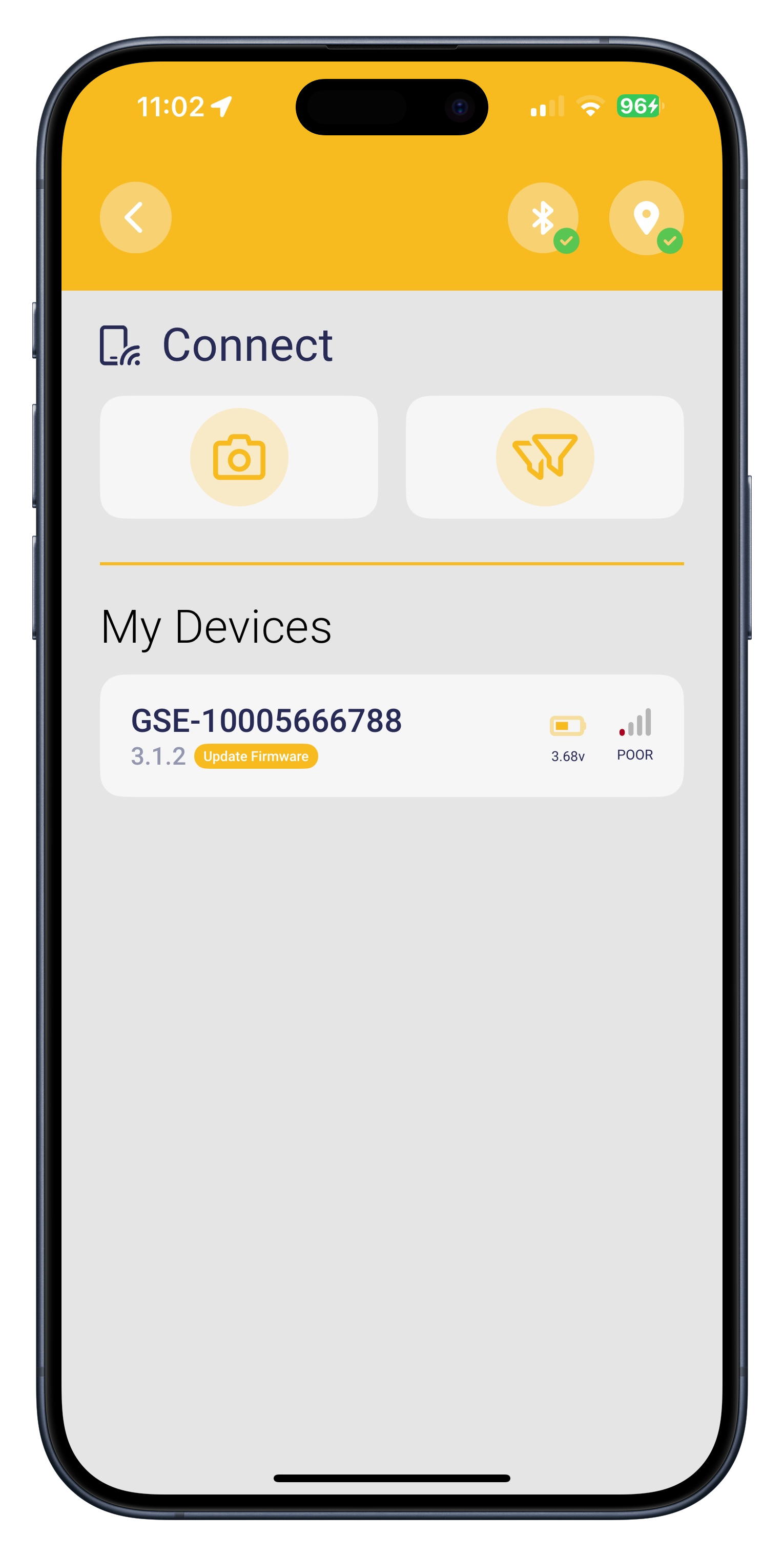
Once connected, tap on "Setup Reporting"
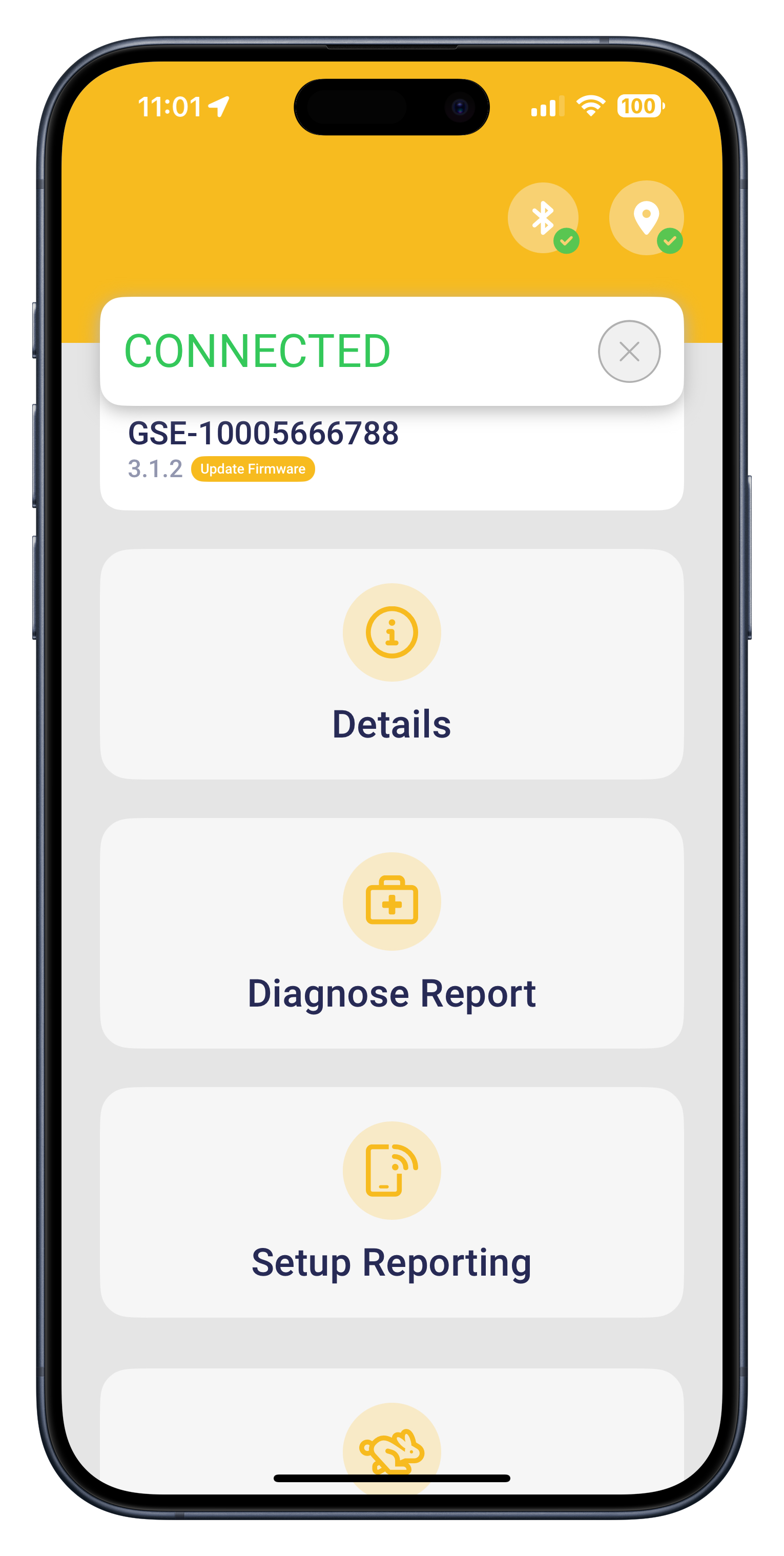
Choose the appropriate reporting rate. The default is 6 hours / 4 per day. Tap Continue.
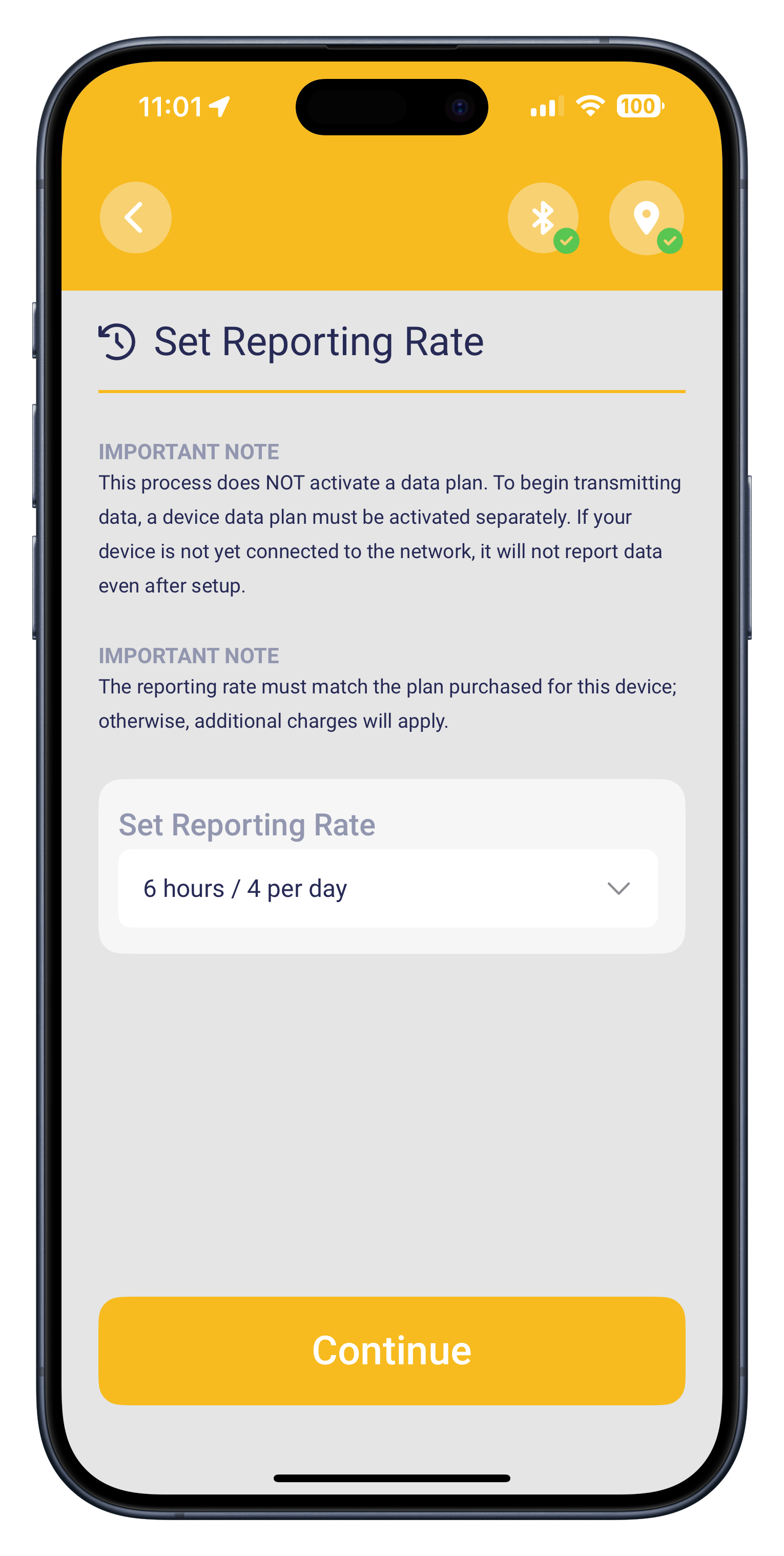
Select the transmit mode. The default is Standard. Tap Continue.

The app will display a loading screen while sending the configuration commands.
After completion, a Success screen will confirm the setup. Tap Continue to return to the Home Screen.